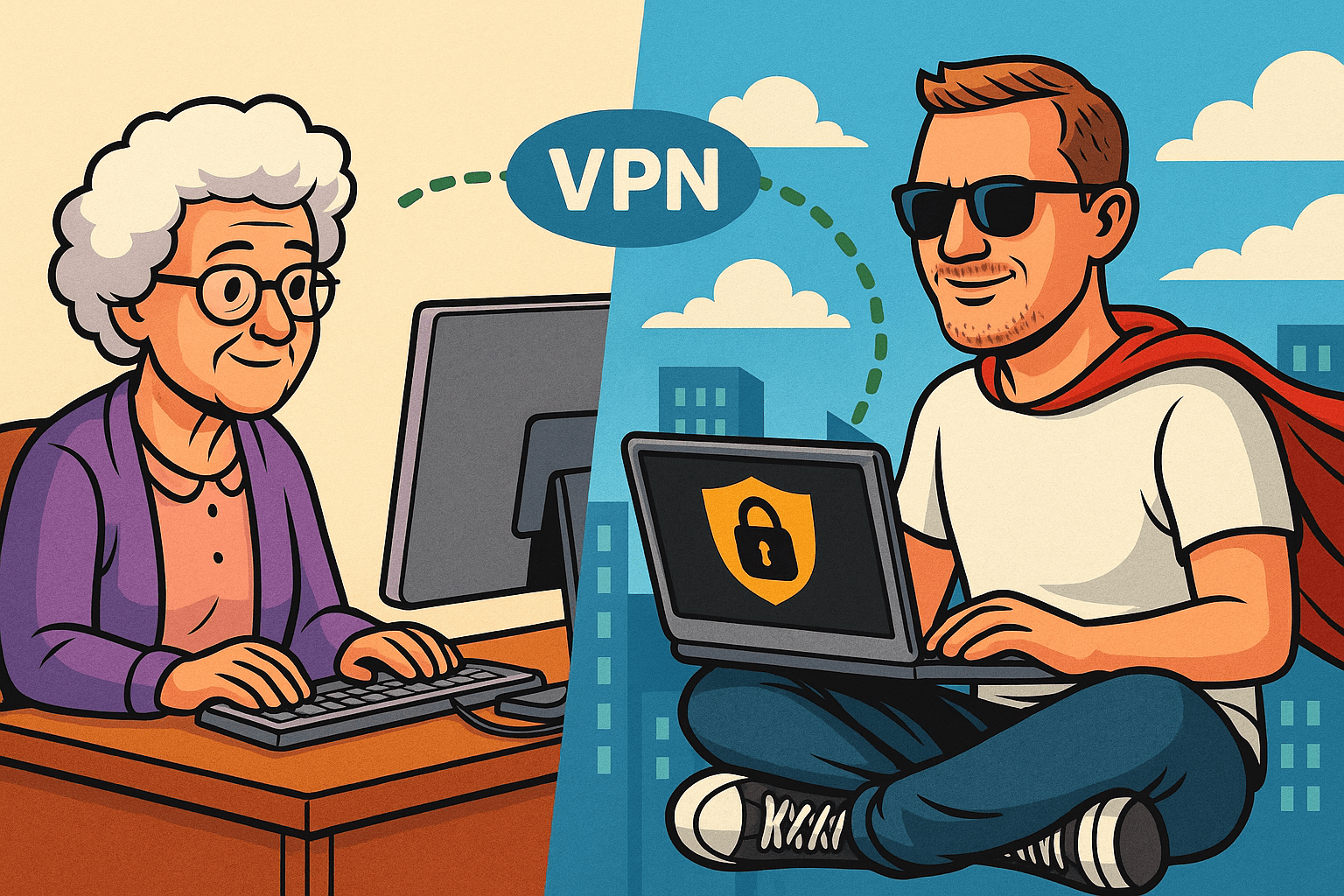Let’s be honest: keeping family members’ devices backed up is something many of us in tech mean to do — but often don’t. Between the complexity of cloud solutions, the privacy concerns, and the general “if it ain’t broken, don’t touch it” mentality, it’s easy to postpone.
I finally decided to set up a simple, reliable, and fully automated backup solution for my mother’s PC. Since she lives in a different city, remote access and automation were essential from the beginning. The requirements were clear:
-
✅ Fully automatic
- ✅ No reliance on cloud services
-
✅ Remote, but under my control
-
✅ Safe and simple for the end user (my mom) 😊
-
✅ Enables secure file transfer across the insecure public internet
The solution I built is based on WireGuard, Robocopy, and a little bit of Windows automation magic. It’s not fancy, but it’s efficient, secure, and just works.
A VPN tunnel is a secure, encrypted channel over the public internet that allows remote devices to behave as if they’re on the same LAN. WireGuard is a modern VPN protocol and software that makes setting up such tunnels both efficient and surprisingly straightforward.
Both of our internet connections use dynamic IP addresses. However, since I’ve set up a MyFRITZ! account on my router (which works like a dynamic DNS service), my home network is reachable via a consistent hostname.
(Note: the screenshots are in German, as is the user interface on my mom’s PC — naturally 😅.)
Step 1: Setting Up WireGuard
I started by configuring a WireGuard VPN endpoint on my Fritz!Box router. If you’ve never used a Fritz!Box — it’s basically the Swiss Army knife of German consumer routers, and yes, it actually supports WireGuard natively now.
This setup gives you a configuration file you can import into the WireGuard client on the remote machine — in this case, my mom’s Windows PC.
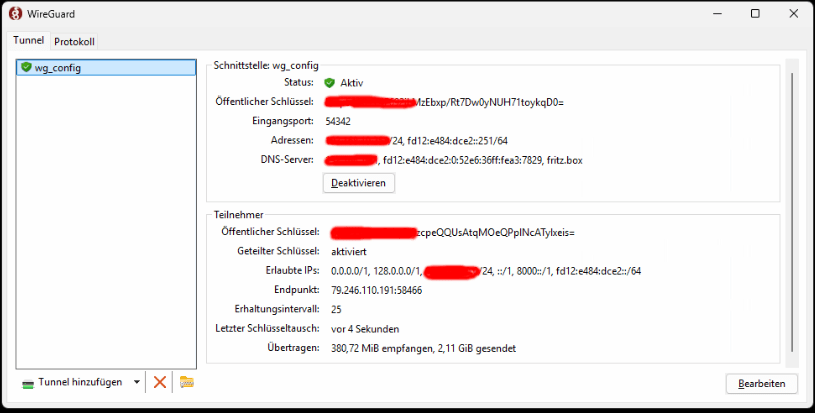
Once set up, the VPN tunnel starts automatically with Windows, so there’s no need for her to click or remember anything. As soon as the PC boots up, it connects securely to my home network.
When the connection is active, I can see her client in my router interface. She gets an IP from my LAN — just like she was sitting in the next room, even though she’s actually several towns away.
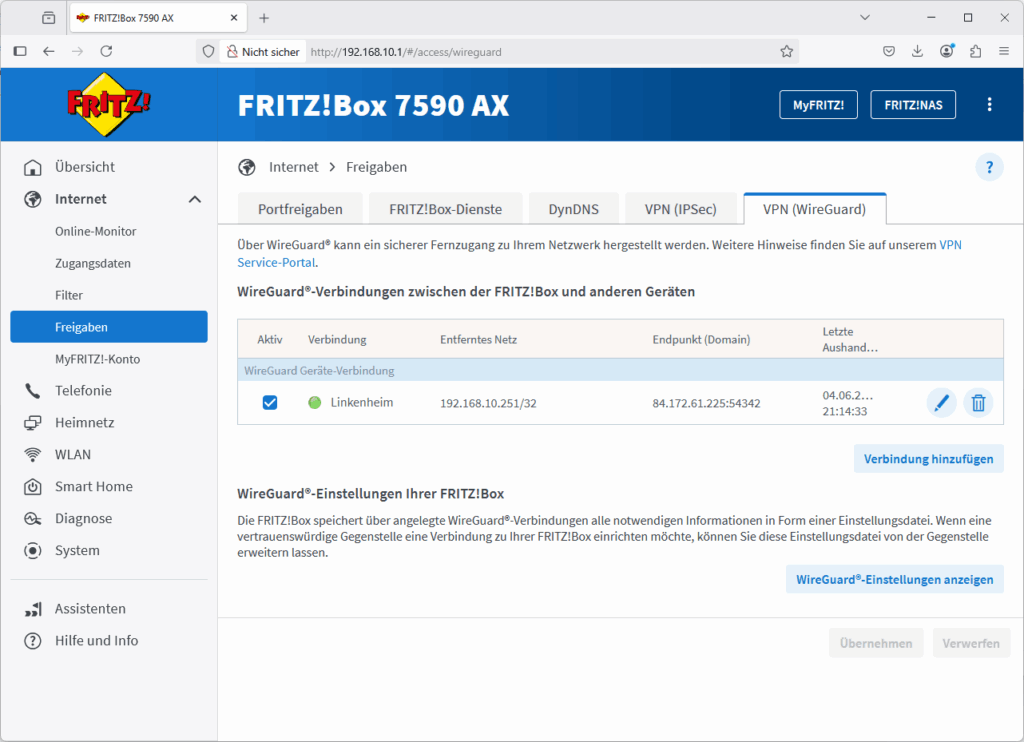
Step 2: Mapping a Network Share
With the tunnel in place, I mapped a simple SMB share on her Windows machine, configured to persist across reboots.
That share points to a folder on my home server, which — cliché warning — lives in the basement.
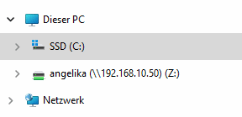
Now her PC has direct access to my storage, across an encrypted connection.
No cloud sync clients, no web interfaces, no third-party middlemen.
Just clean, old-fashioned file sharing. Sometimes, the classics win.
Step 3: Backups via Robocopy
To actually handle the file sync, I wrote a basic batch script that runs a few Robocopy commands.
Robocopy has been part of Windows for ages — and while it doesn’t come with a fancy GUI or marketing campaign, it’s extremely good at what it does. In my case, I use the /MIR flag (for “mirror”), which keeps the destination directory on my server in perfect sync with her source folder.
- On first run: it copies everything.
- On future runs: it only copies changed files.
- Deleted files? Also removed in the mirror.
- Unexpected interruptions? Robocopy picks up right where it left off.
It’s lightweight, robust, and doesn’t require any additional software. What’s not to love?
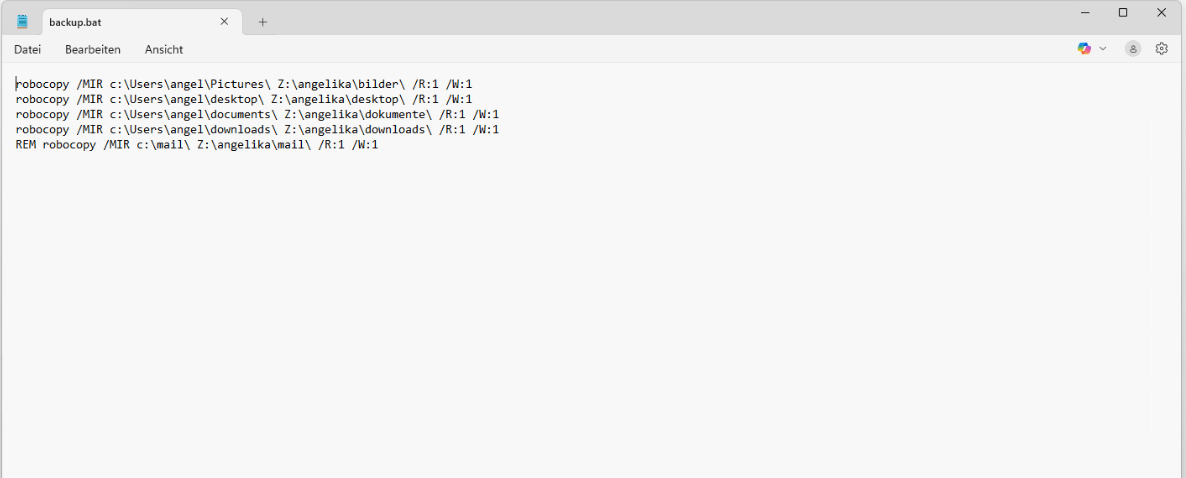
Step 4: Automating It All
To make sure the sync happens without anyone thinking about it (especially not my mom), I placed the batch script in a folder that mimics the behavior of the classic Windows “Startup” folder.

The result: every time she logs in, the script runs silently in the background. No pop-ups, no user prompts, and no missed backups.
She has no idea this is happening. And that’s kind of the point.
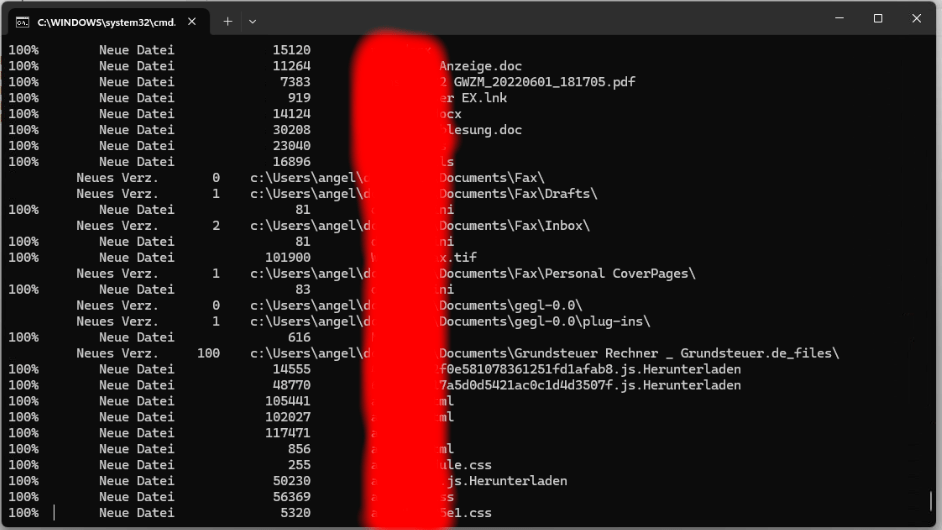
Why This Works (and Why I Trust It)
This setup gives me:
- A local, always-updated backup of her data
- Full control over where that data lives
- A completely automated process that doesn’t rely on user behavior
- A solution that’s private, secure, and cloud-free
And, importantly:
❌ No need for cloud platforms with questionable privacy policies and unclear data residency
✅ 100% under my control, end to end
Sure, it’s not a one-click backup suite with dashboards and analytics. But it also doesn’t break when someone at Dropbox decides to change their folder structure again.
Final Thoughts
This approach won’t win any innovation awards — and it doesn’t need to.
What it does is solve a real problem in a clear, maintainable, and user-proof way.
If you have basic networking and scripting knowledge, and a desire to avoid cloud dependence for personal backups, this might be just the setup you’re looking for.
And if you’re the family “tech person” like I am, well… maybe it’s time your parents lived in your LAN too
If something’s missing or you’re wondering about a detail, just let me know!